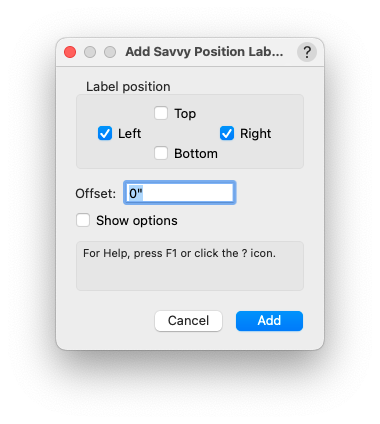Placing in the Drawing
The Savvy Position Label insertion tool
Select the Savvy Position Label insertion tool.

Select your desired modes.
If you want to immediately link the label to a Rigging Object or set an unlinked position location, make sure the Link Button
 is enabled in the mode bar.
is enabled in the mode bar.Select the Alignment parameter for the label in the mode bar. See Parameters.
Set the insertion alignment of the label. The origin of the label is the first character for Left Alignment, last character for Right, and center for Center.
Click in the drawing to insert the label and set the rotation.
If you selected the Link mode, you will see a line connecting the label to a place-link cursor. Click on a Rigging Object to set the link. You will see the Rigging Object highlighted and the cursor change as you hover over it with your mouse.
If you do not select a position while in Link mode, the point on which you click determines the position’s location, which appears in the label’s note and to which the label’s leader line points. This can be useful when identifying a boom location in plan view, for example.
The Add Savvy Position Labels menu command
This menu command adds labels to one or multiple Rigging Objects.
Select Rigging Objects to which you want to add labels.
Select the menu command.
Select options in the dialog:
The Label Position options sets the position of one or more labels around the Rigging Object, as well as Alignment and Arrow Angle parameters so that the arrow points towards the Position.
The Offset specifies the distance from the edge of the position to the insertion point of the label. A positive value measures away from the position in any direction.
Show options will raise the Savvy Position Label’s default parameters dialog before placing labels.
Click Add