Adding to Your Workspace
Using the included workspace
When the installation completes, restart Vectorworks and select . The BeamViz workspace is similar to the Vectorworks Spotlight workspace, but with a BeamViz tool set containing the BeamViz Tools and a BeamViz menu.
Adding to an Existing Workspace
To add BeamViz to an existing workspace:
Select
In the tab, click the disclosure triangle next to in the list of Menu categories on the left hand side
Drag all the commands to an existing menu on the right or create a new menu
Select the tab
Click the disclosure triangle next to in the list of Tools categories on the left-hand side
Drag all the BeamViz plug-in objects to an existing palette on the right or create a new tool set
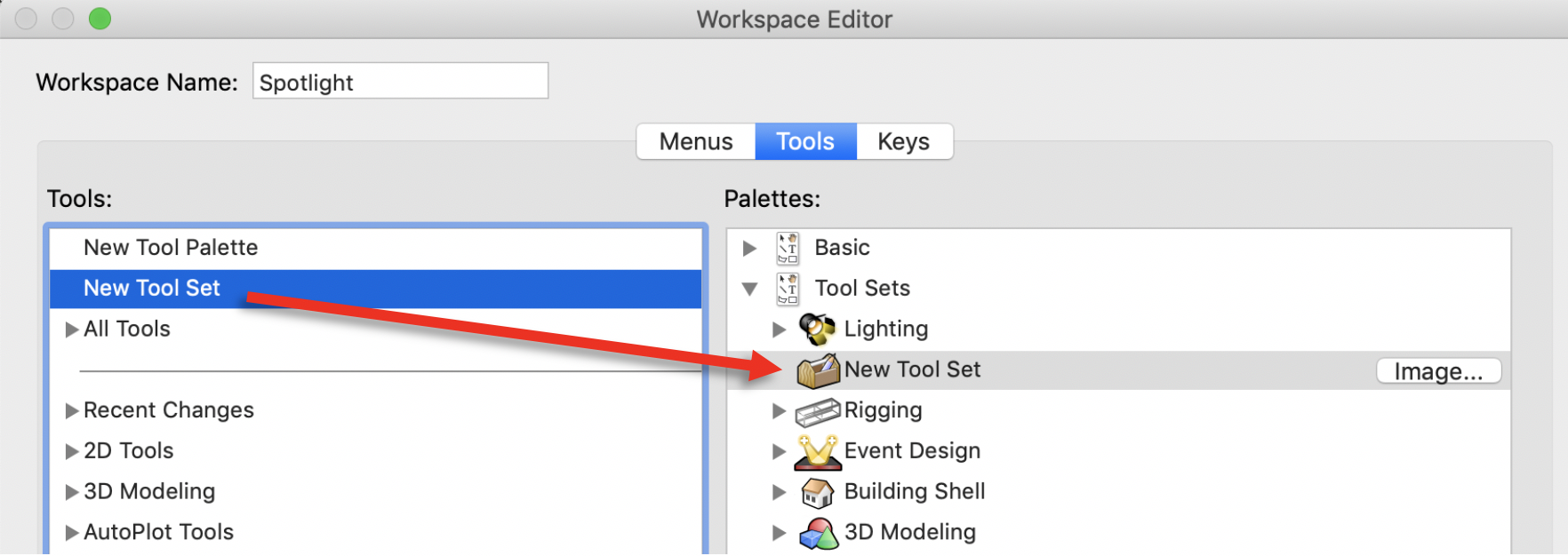
If you want to use the BeamViz tool set icon, you can find it installed in your user workspaces folder
Click OK