Savvy Sequencer Features
The Savvy Sequencer reliably modifies data or adds text or Data Tag objects in a sequential order based on their screen position.
Create or modify text blocks
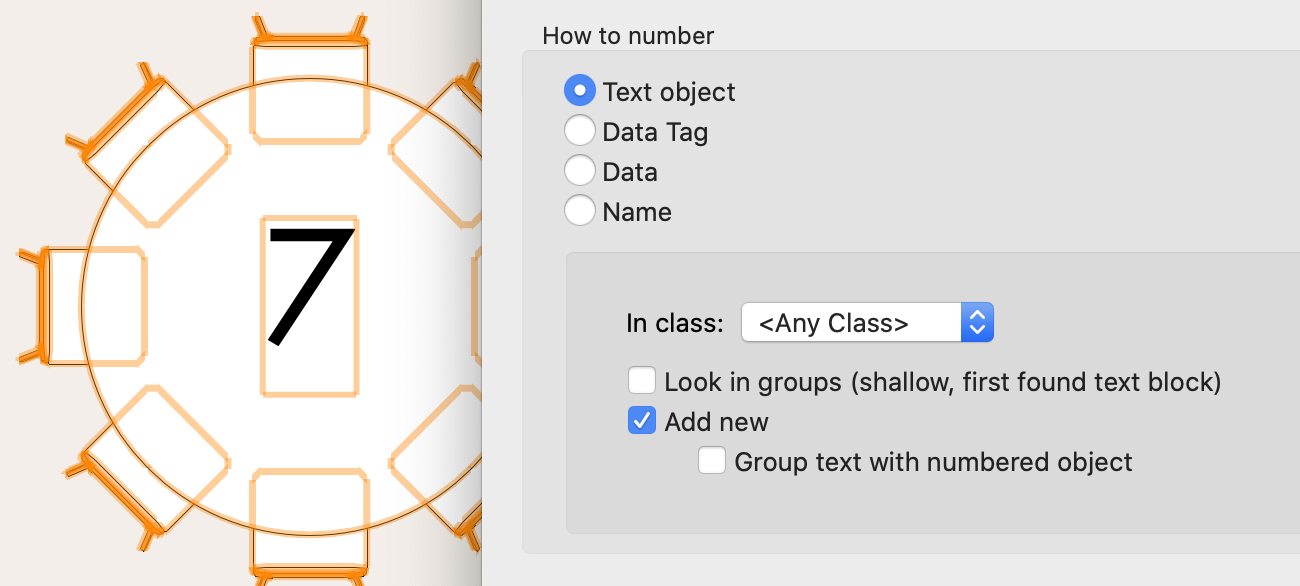
Add or modify plain text objects
Searches in groups
Create or modify Data Tags
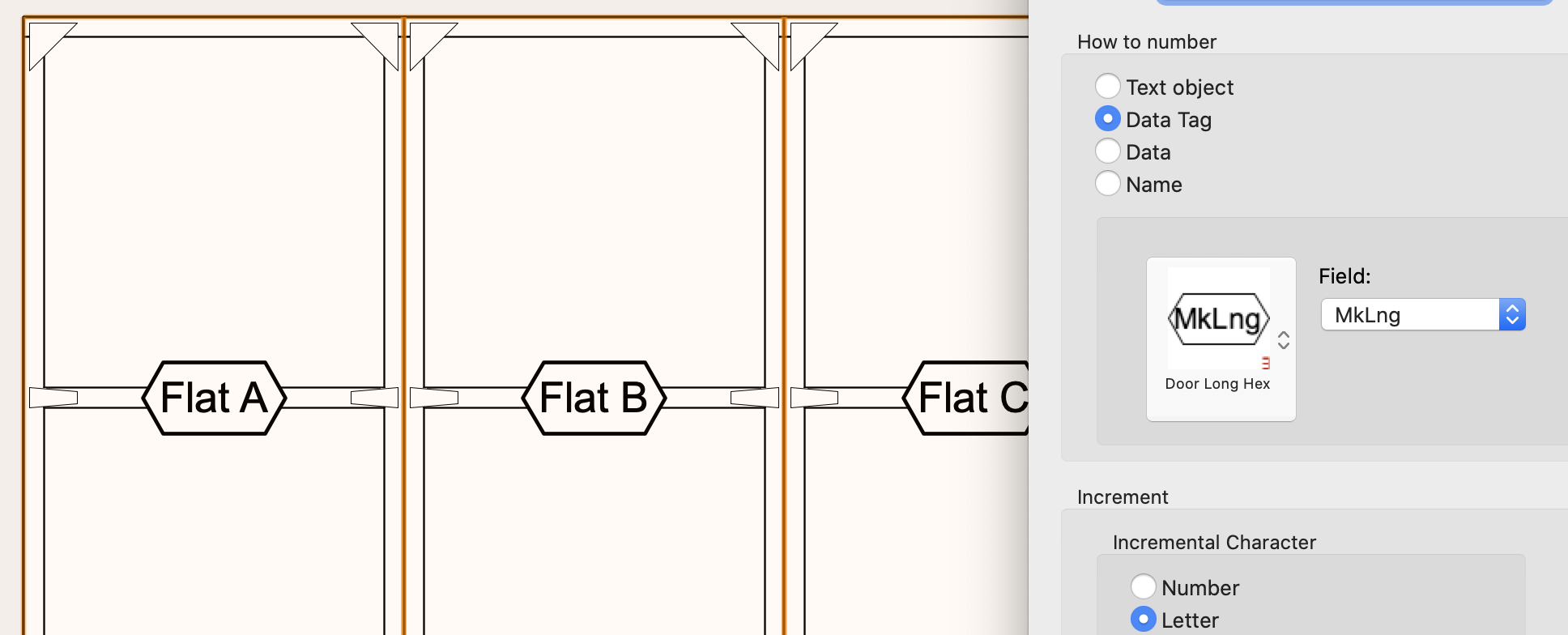
Add new or modify existing Data Tags
No configuration necessary — simply select a Tag style and a text field in the Tag. All the increment and text formatting options apply to the Tag.
Savvy Sequencer updates the style for you — when you add more tags with the Data Tag tool, the sequence continues.
Modify parameter and record data
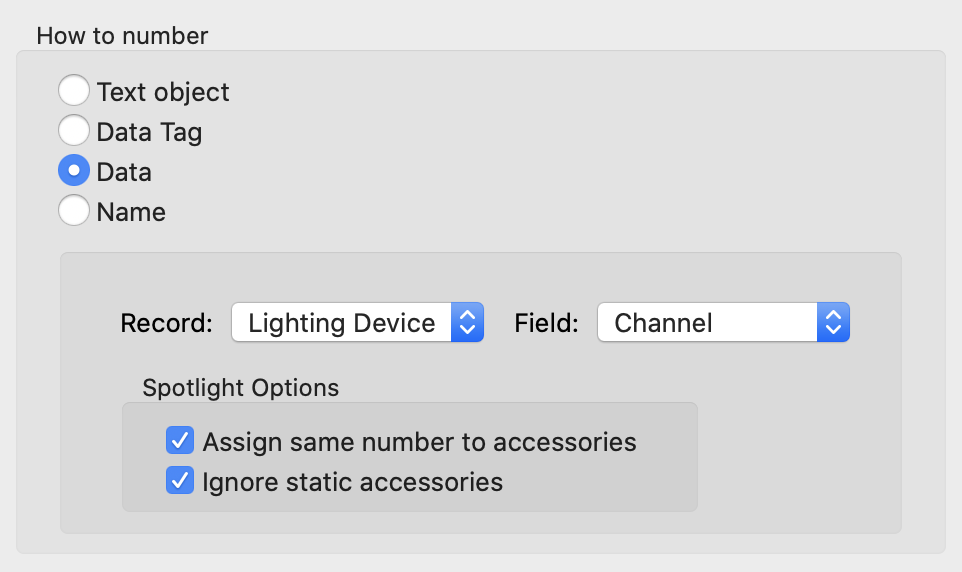
Works with plug-in parameters an attached data records
Works with objects in walls
Searchable pull-down menus
Special handling for Spotlight Accessories and Static Accessories
Special handling for fields that must match the object name, like Focus Points and Hanging Positions
Name objects sequentially
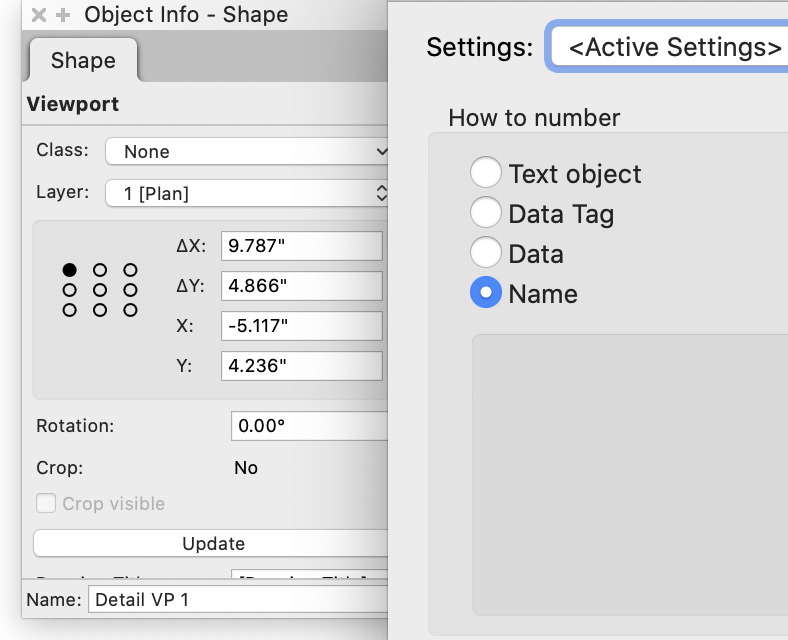
Increment options
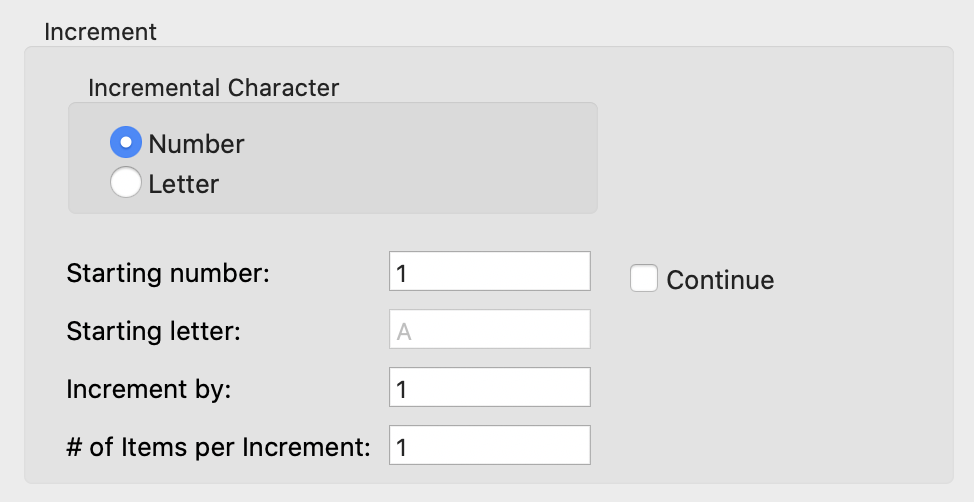
Use a number or letter
Select the increment value
Group objects per increment
Continue where you left off
Display options
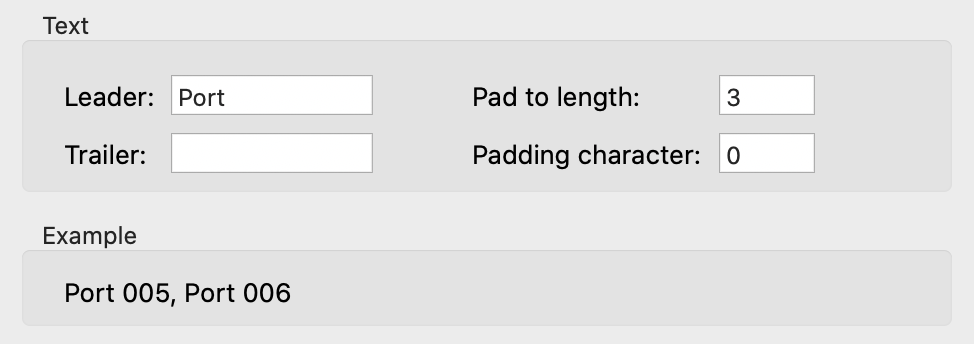
Add a leader and trailer (Prefix / Suffix)
Add padding for fixed length values
Preview the next two values, avoiding surprises
Sorting options
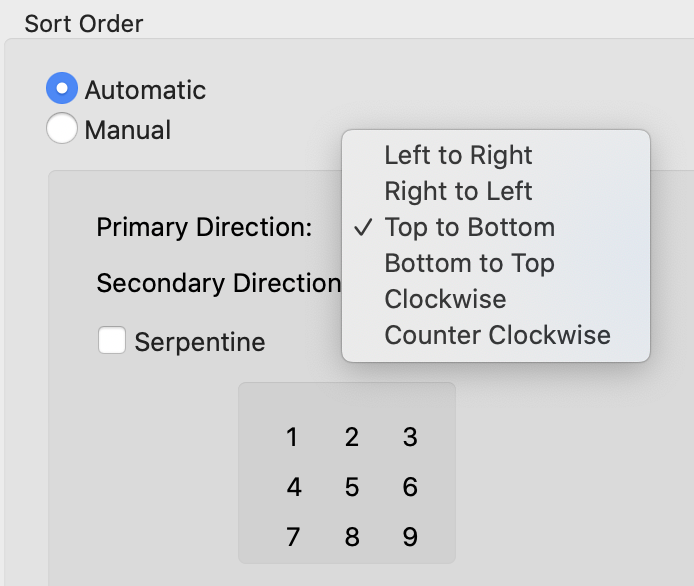
Order by linear, Rectangular, and circular arrays
Serpentine sort
Circular sorts have specified, calculated, and clicked options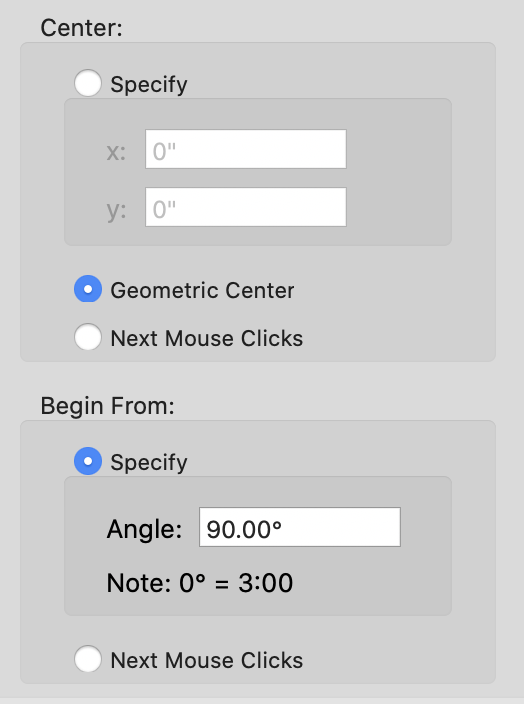
Tolerance
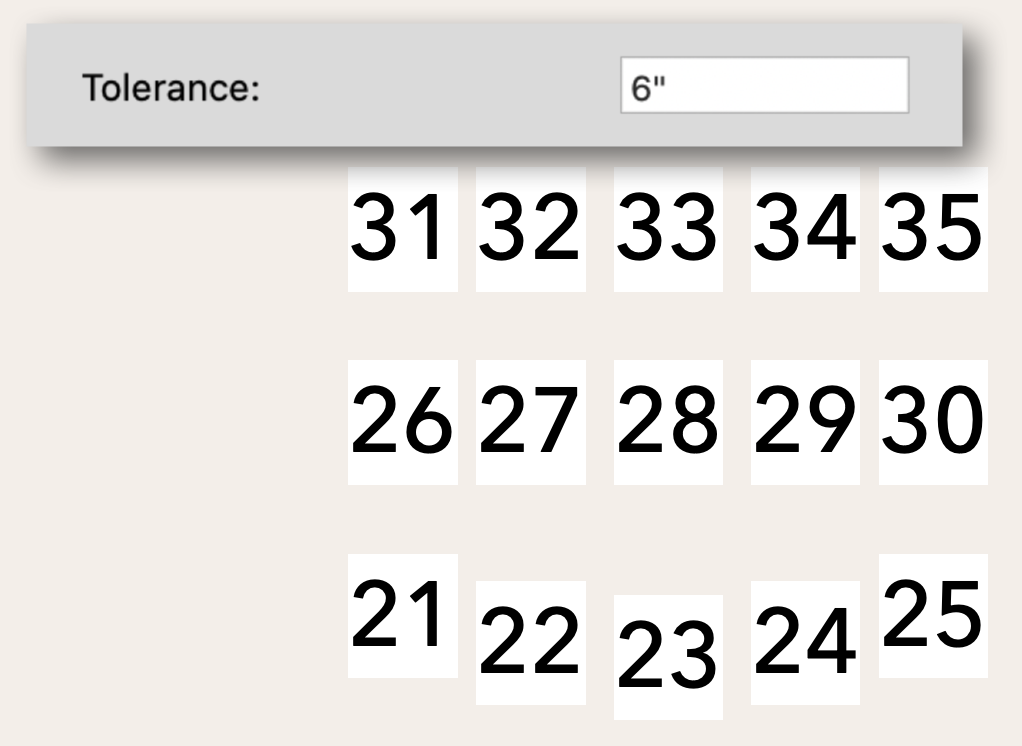
The tolerance value allows objects that don’t precisely align to be treated as a single row or column.
Manual Sort
Works with all sequence types
Object highlight confirms which object receives the sequence
Hold option/alt to repeat the sequence and shift to decrement
All objects instantly update to reflect the new data
3D Views and rotated plan
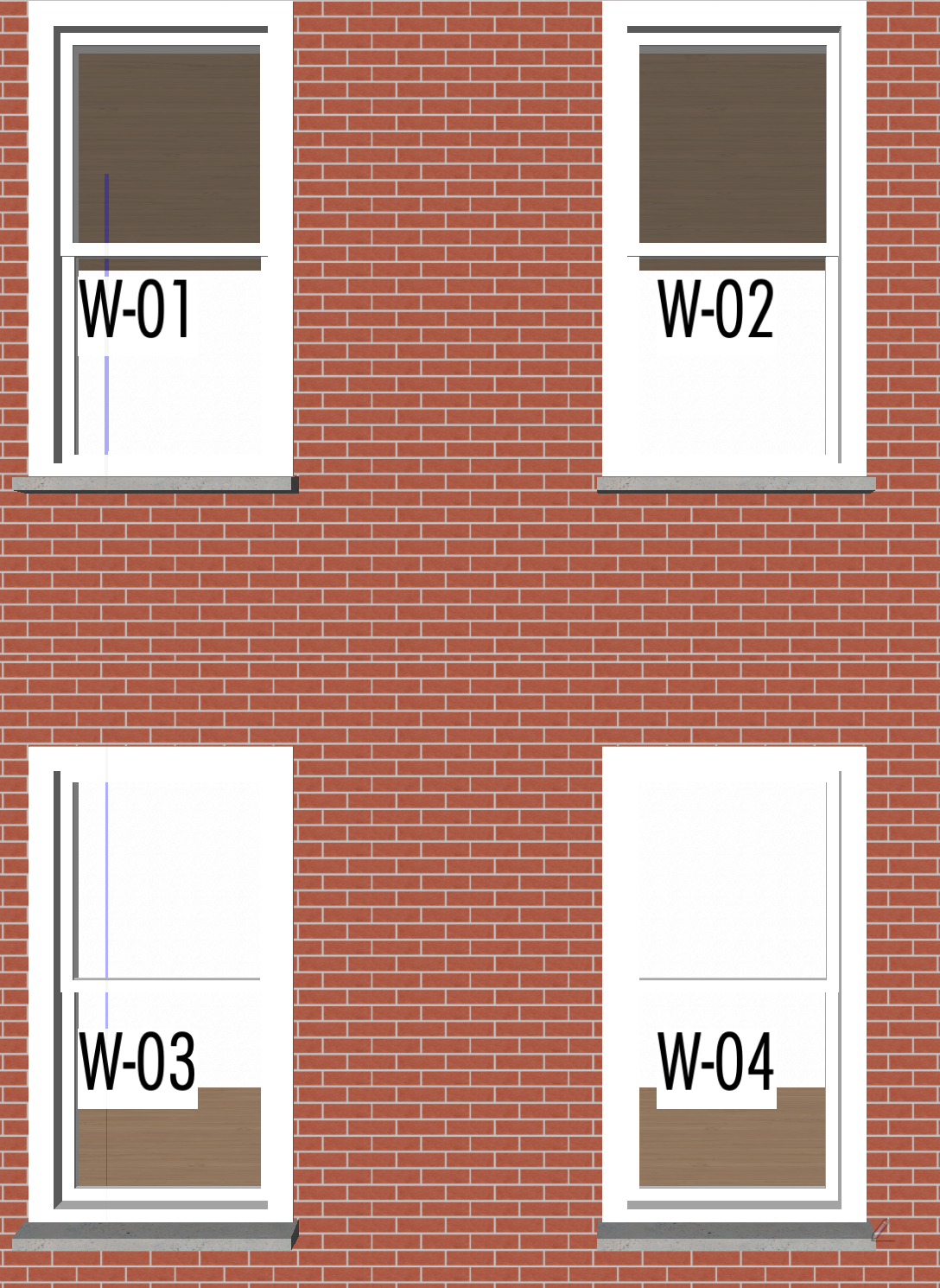
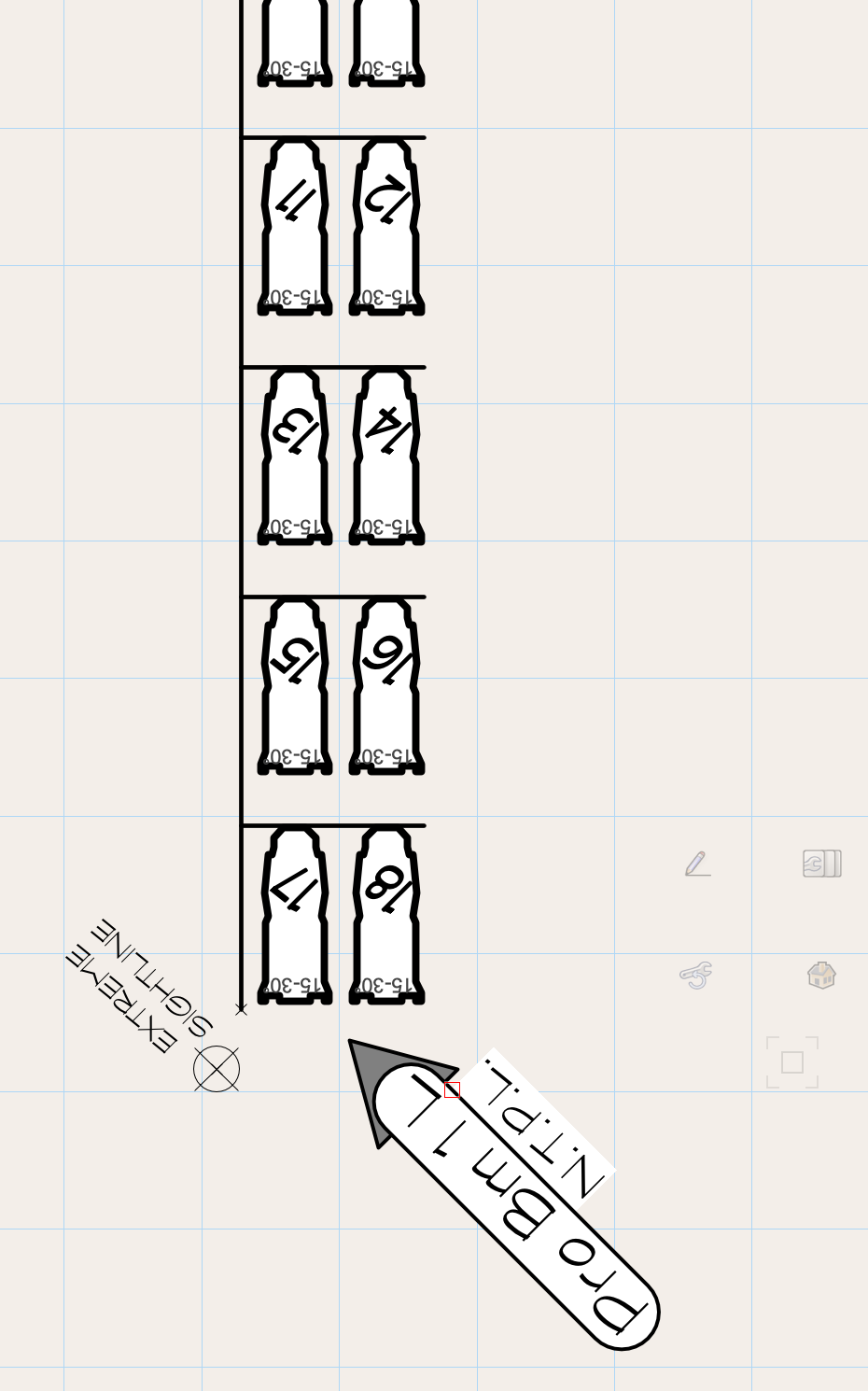
Sorting uses the screen view, allowing predictable sorts in 3D and rotated plan views.
Saved setting sets

Saved setting sets let you quickly recall and manage any dialog settings.
What can you label with the Savvy Sequencer?
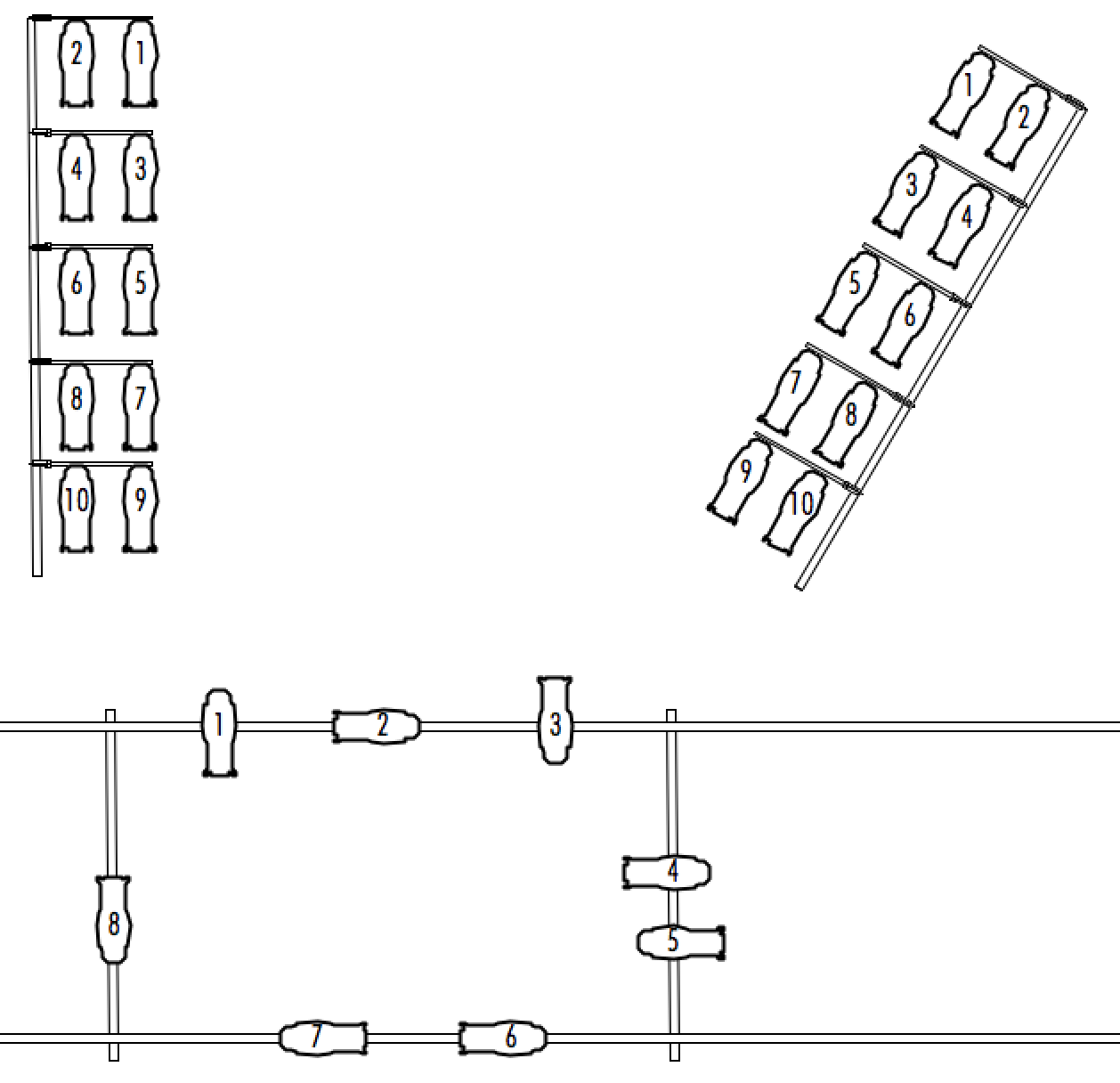
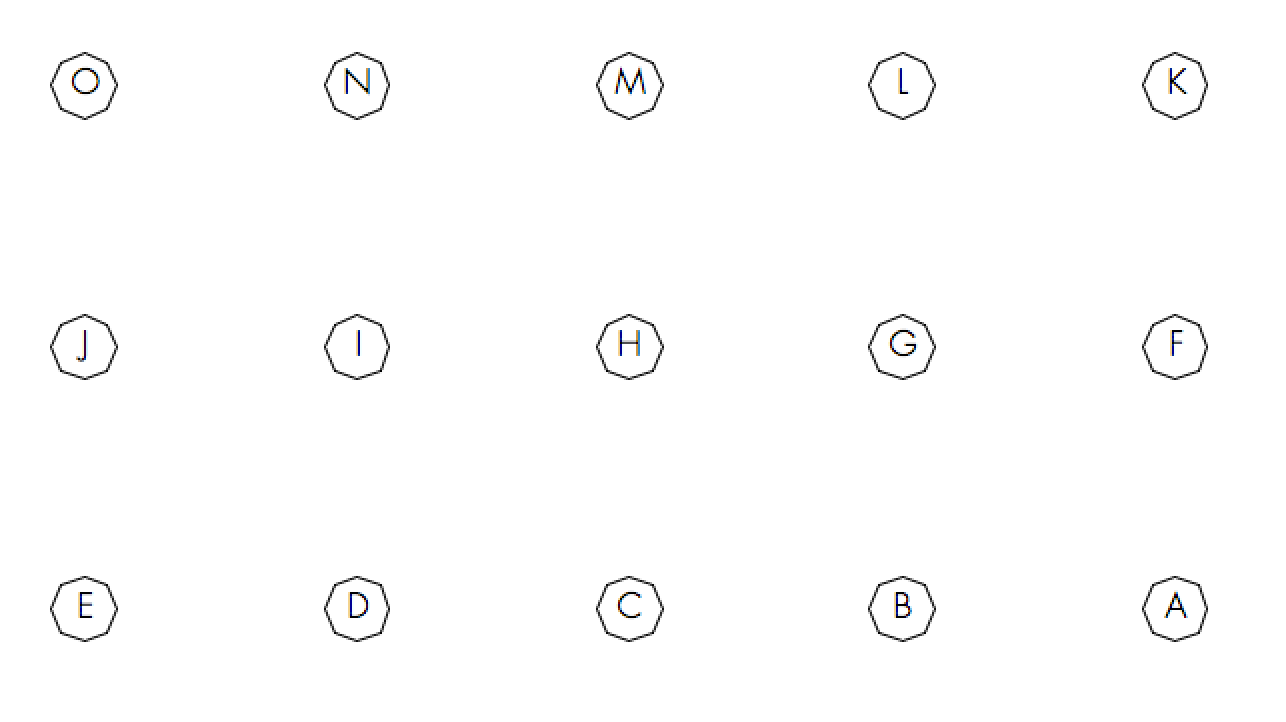
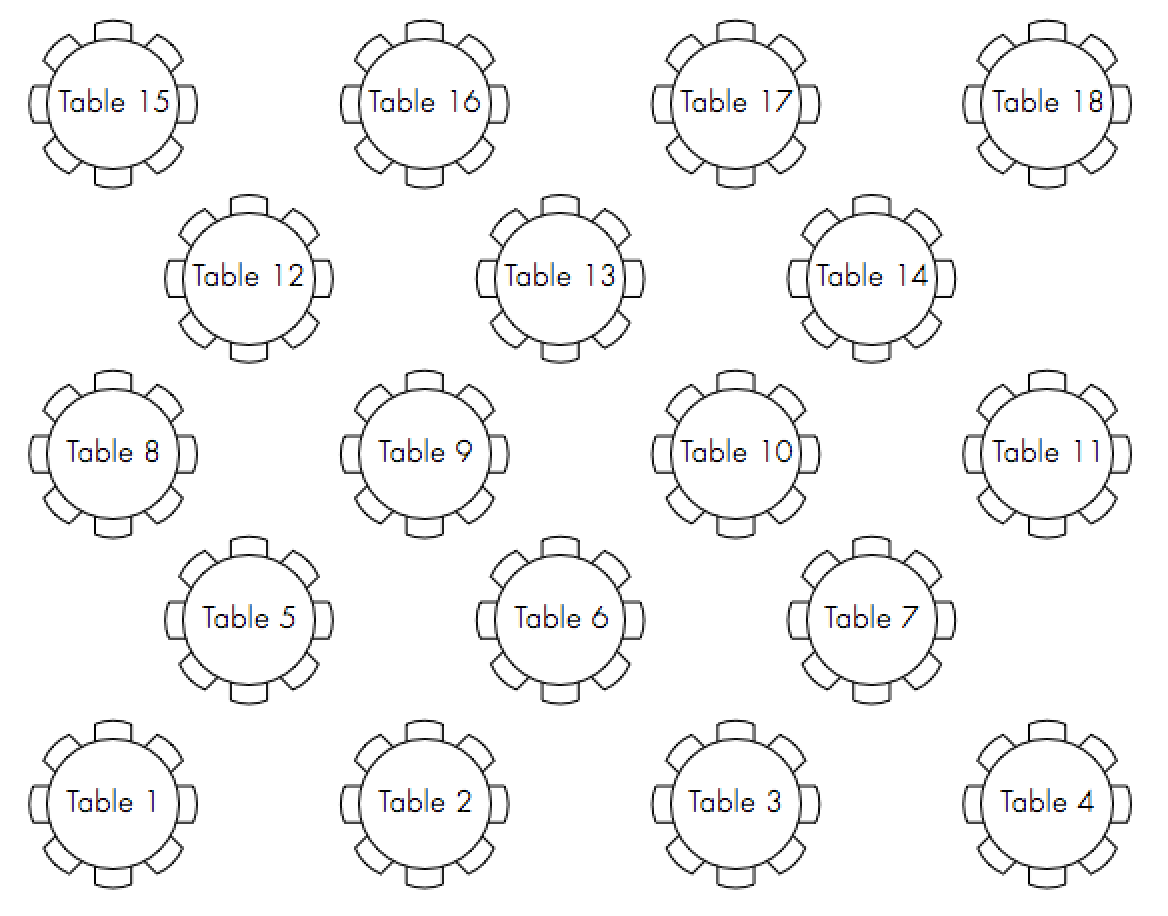
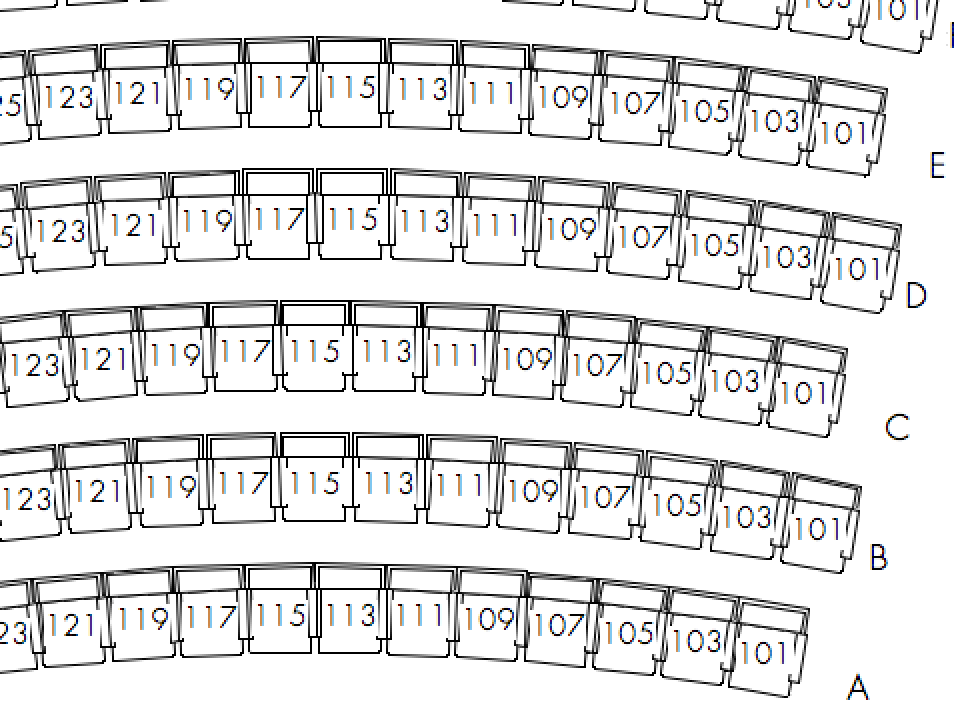
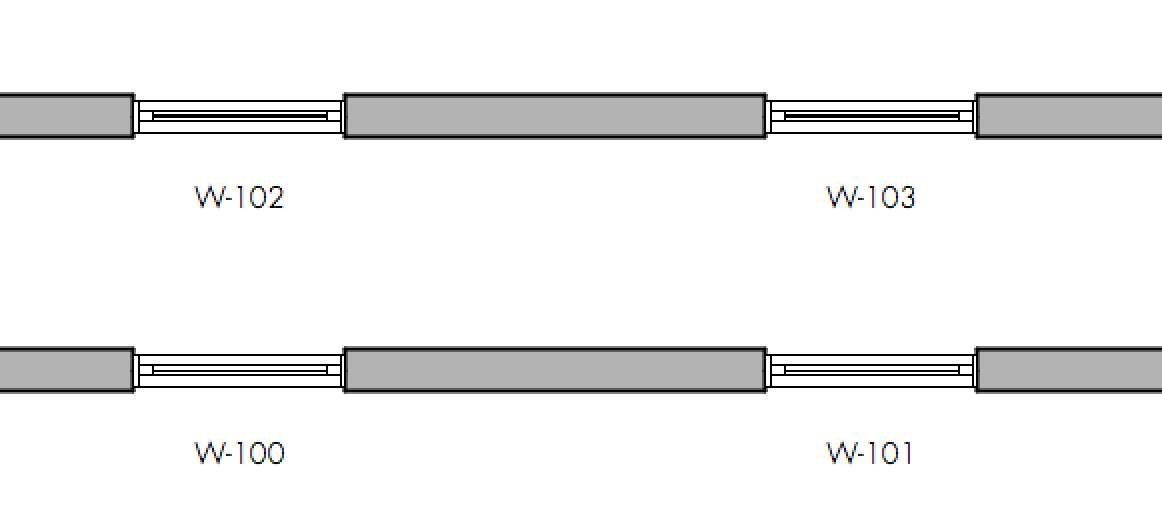
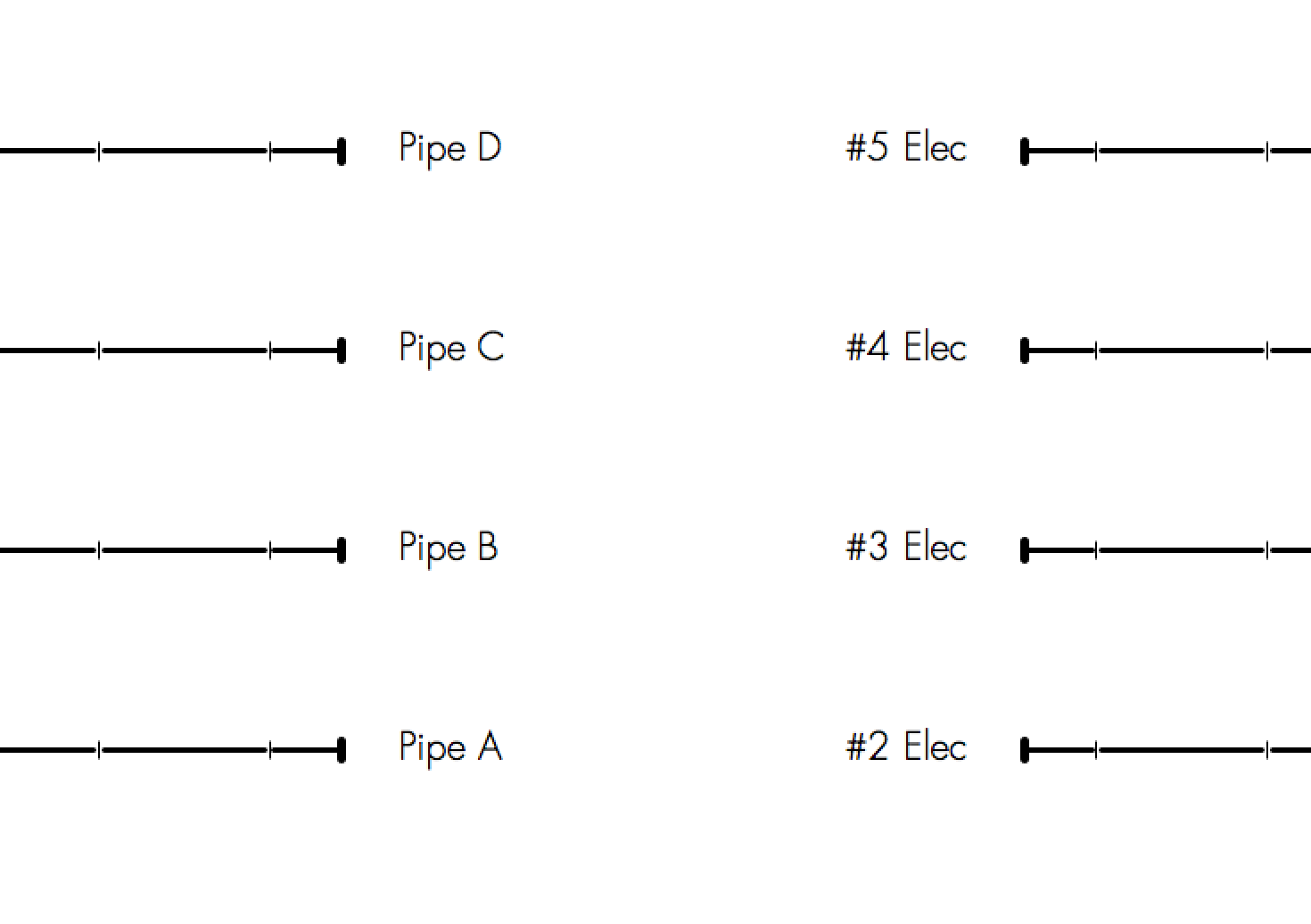
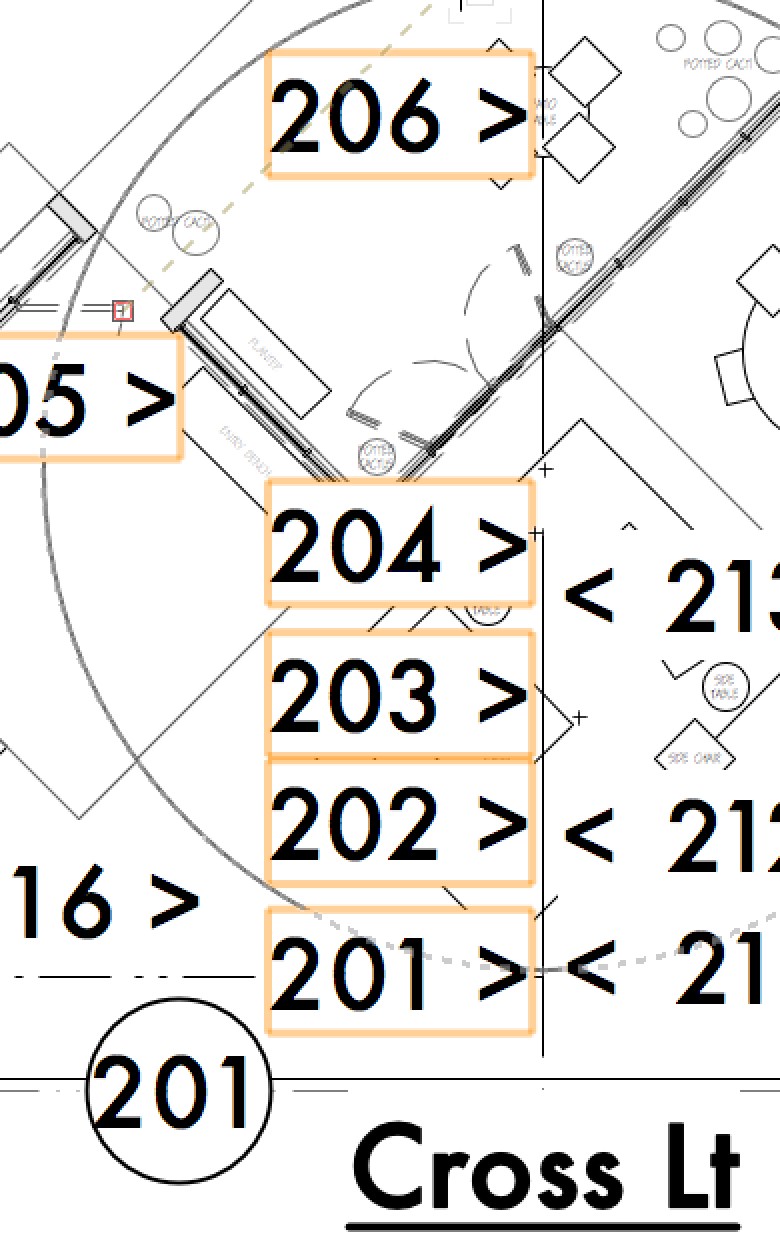
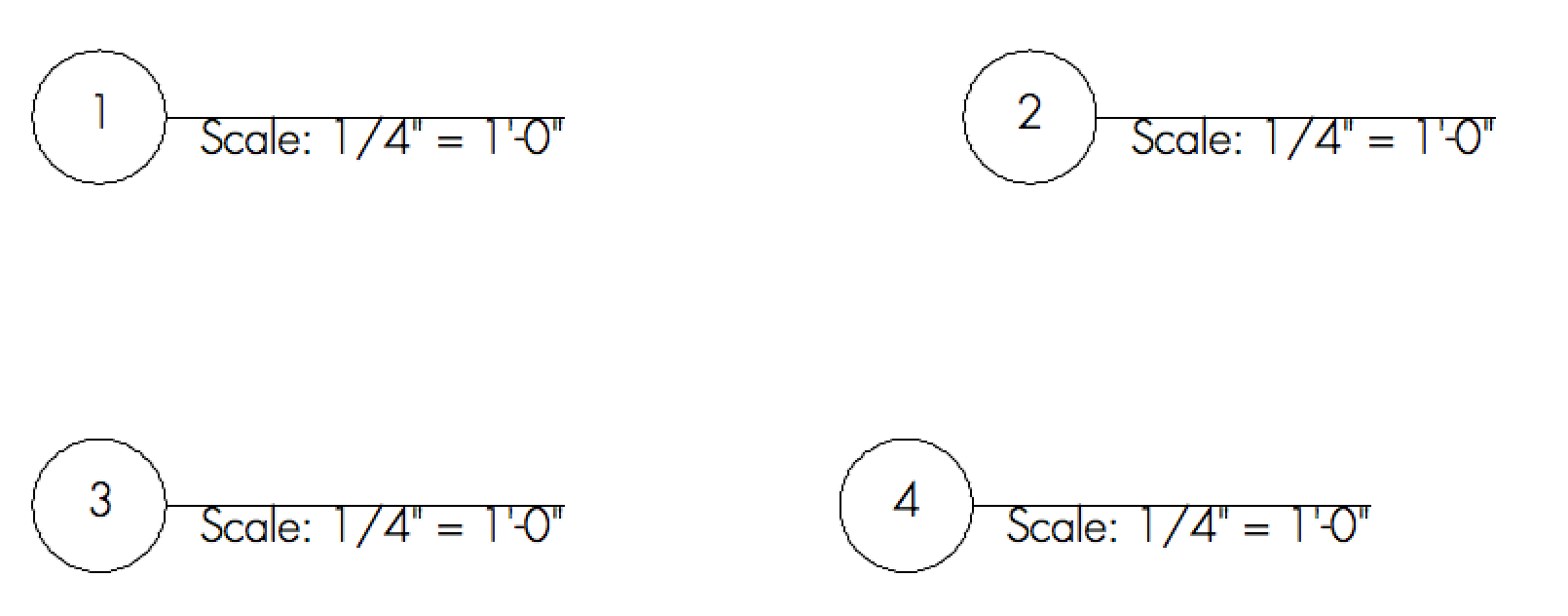
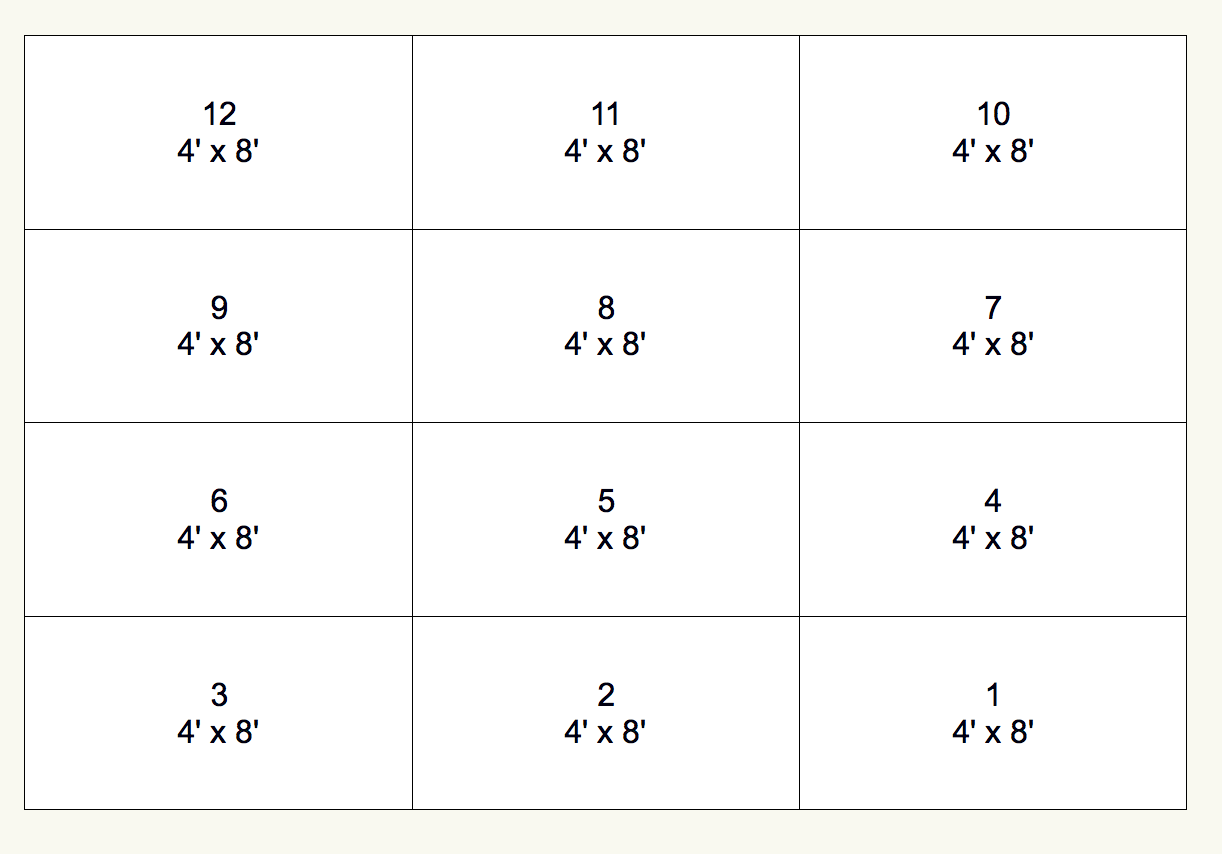




Reviews
There are no reviews yet.